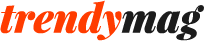Display screen equipment (DSE) is equipment with a graphic or alphanumeric display screen. In layman’s terms, DSE includes equipment and devices like PCs, smartphones, tablets and laptops. The use of DSE makes up a large proportion of many workers’ jobs and should be regarded with high importance accordingly. DSE users frequently develop aches and pains which could be avoided or minimised by modifying their use of DSE. You wouldn’t climb into the driver’s seat of a car and start driving without adjusting the seat and mirror position first. Nor should you work at a desk all day without modifying it to fit you individually. Throughout this article, we will explore how you can best adapt your workspace and habits to address your needs.
Adjusting your Chair
It is important to adopt an upright posture, sitting all the way back in your chair with your back upright and relaxed. Both your lower and upper back should be supported and you should adjust your chair to ensure this is the case. Adjusting the height of your chair is crucial to achieving good posture. Your knees should be level with or lower than your hips with your feet planted flat on the floor. There shouldn’t be any pressure on the backs of your legs or on your knees. A footrest might be required if your feet cannot rest comfortably on the floor. Additionally, the arms of your chair should not prevent you getting close enough to the DSE. Some people overcome this issue by opting for a chair with no arms.

Positioning your Keyboard and Mouse
Your keyboard should be placed directly in front of you and centred with the screen. When typing you should keep your forearms horizontal and your elbows hung loosely at your sides. Your wrists should be straight with your fingers gently curled. You should avoid positioning your arms too low as this can put unnecessary stress on your wrists and result in injury. Likewise, people frequently hit the keys too hard when typing and overstretch their fingers which can result in hand and elbow pain. The distance between your keyboard and the edge of your desk should be enough to allow your wrists to rest comfortably when you are not typing. It is important to position your mouse next to your keyboard, allowing you to move it with your forearm horizontal and your wrist straight. The movement should be generated from your shoulder and elbow whilst your forearm is supported by the desk or chair arm or by an additional supporting device.
Modifying your Display Screen
Your screen should be centred in front of you and positioned at an arm’s length away. The height should be adjusted so that you can see the entire screen without turning or tilting your head and your eyes must be level with the top of the screen. It is important to customise your display screen settings to suit you. Light conditions must be factored in, e.g. by altering the brightness and contrast controls on your monitor. Glare and reflections can make screens difficult to read and tire your eyes, but adjusting the angle of your monitor and using window blinds should overcome this issue. Keeping your screen clean also aids visibility and helps to reduce eye strain. If any characters on your screen are flickering or moving, this must be reported to your line manager and promptly corrected. Additionally, any paper documents should be held in a document holder which is fixed and displayed next to your screen, at the same height and viewing distance as your monitor. This prevents awkward neck and eye movements to alternate your gaze between the paper documents and your screen.
Organising your Workspace
Your workspace can be divided into three zones, arranged in concentric circles:
- Zone 1 is closest to you and should contain the items that you use most frequently.
- Zone 2 is an intermediate region and should be the home of items that you use occasionally.
- Zone 3 is the furthest from you and will house the items that you rarely use.
Remote Working
Working remotely increases your chance of developing DSE-related health conditions. Wherever you are working, be it a café, a train or your own home, it is important to set up your equipment properly. Setting up your portable equipment to simulate a desktop set-up is ideal. You can raise the top of your laptop screen to eye level by using a laptop riser, or alternatively you could use a separate monitor. Laptop keyboards are not ideal as they are compact and require you to bend your wrists. Using a separate keyboard and mouse avoids this predicament.
Display Screen Equipment Breaks
Sitting at your workstation for long periods of time can take its toll on your body. To avoid these repercussions, it is important to take regular breaks away from your DSE and your desk. It is advised that employees organise their work in a way that allows them to do non-DSE work tasks for at least 5 minutes of every hour. Such tasks may include making phone calls, photocopying and filing. There are also a number of different exercises that you can perform at your workstation in order to prevent fatigue, pain and discomfort. Including stretching (both standing up and sitting down), chin tucking, rolling your shoulders and rotating your wrists and hands.
The Importance of Adjusting your Display Screen Equipment
The use of display screen equipment can contribute towards the development of a number of ailments, most commonly musculoskeletal problems, visual fatigue and mental stress. Implementing the aforementioned modifications to your workspace and daily routines can help mitigate these risks. Good DSE use benefits both employees and employers. Employees will suffer fewer health problems, which increases their wellbeing and happiness. Employers will find their staff members taking fewer sick days and generating higher morale. A fundamental way of increasing knowledge and awareness of proper DSE usage is through the implementation of mandatory display screen equipment training.